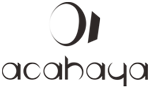Gear: How to configure AF on demand and other AEL/AFL related Behaviour on Olympus mFT Cameras like the OM-D E-M1 I
The following article also applies to most other OM-D and Pen models but with less Fn buttons to choose as alternate AEL/AFL button. The OM-D E-M1 II and PEN-F have updated menus but in the end configuration is similar.
Many photographers prefer to decouple exposure meturing from AF but struggle how to permanently set up this behaviour on their E-M1. The reason is that the E-M1 like all other Olympus cameras simply offers different AEL/AFL modes for S-AF, C-AF and MF, but doesn't call the relevant ones AF-on. As a consequence, if you search the manual for AF-on or AF on demand, you don't find anything although the feature is available.
You can find a table describing the different AEL/AFL modes:
- for the E-M1 I: in chapter 7 on page 102 in the English and on page 113 in the German manual.
- for the E-M1 II: in chapter 4 on page 123 in the English and on page 135 in the German manual.
Please note that Olympus often publishes updated versions of the manuals if new features are introduced with a FW update. The most recent E-M1 II manuals in several languages can be found here
AEL/AFL Modes
The different AEL/AFL modes for S-AF, C-AF and MF can be configured in Cog Menu A on the E-M1 I and Cog Menu A1 on the E-M1 II
For S-AF:
mode 1 (default): Lock focus and exposure on half-press
[shutter button half]: measure and lock exposure + S-AF and lock focus
[shutter button full]: release
[AEL/AFL button]: measure and lock exposure, toggle AEL lock ON/OFF, ON overrides half-press
mode 2: Focus on half-press, exposure on release
[shutter button half]: S-AF and lock focus,
[shutter button full]: measure and lock exposure + release,
[AEL/AFL button]: measure and lock exposure, toggle AEL lock ON/OFF, ON overrides full-press
mode 3: AF on demand
[shutter button half]: measure and lock exposure,
[shutter button full]: release,
[AEL/AFL button]: S-AF and lock focus
For C-AF:
mode 1: Start C-AF and lock exposure on half-press
[shutter button half]: measure and lock exposure + start C-AF,
[shutter button full]: lock focus + release,
[AEL/AFL button]: measure and lock exposure, toggle AEL lock ON/OFF, ON overrides half-press
mode 2 (default): Start C-AF on half-press, exposure on release
[shutter button half]: start C-AF,
[shutter button full]: measure and lock exposure + lock focus + release,
[AEL/AFL button]: measure and lock exposure, toggle AEL lock ON/OFF, ON overrides full-press
mode 3: C-AF on demand, exposure on half-press
[shutter button half]: measure and lock exposure,
[shutter button full]: lock focus + release,
[AEL/AFL button]: start C-AF
mode 4: C-AF on demand, exposure on release
[shutter button half]: do nothing,
[shutter button full]: measure and lock exposure + lock focus + release,
[AEL/AFL button]: start C-AF
For M-AF:
mode 1 (default): Lock exposure on half-press
[shutter button half]: measure and lock exposure
[shutter button full]: release
[AEL/AFL button]: measure and lock exposure, toggle AEL lock ON/OFF, ON overrides half-press
mode 2: Exposure on release
[shutter button half]: nothing,
[shutter button full]: measure and lock exposure + release,
[AEL/AFL button]: measure and lock exposure, toggle AEL lock ON/OFF, ON overrides full-press
mode 3: S-AF on demand
[shutter button half]: measure and lock exposure,
[shutter button full]: release,
[AEL/AFL button]: S-AF and lock focus
As usual, the E-M1 I and II (and all other Oly cams i know) offer several slightly different ways to reach your goal, depending on what exactly you want to achieve:
- Decouple Exposure Lock from AF Lock with default AEL/AFL modes for S-AF and C-AF
- Decouple AF Lock from Exposure using manual focus with MF mode 3
- Decouple AF Lock, Exposure Lock and Release using AEL/AFL modes 3 and 4 for S-AF and C-AF (AF-on)
For easier handling you might further want to customize your camera and
- Optionally change the AEL metering mode
- Optionally assign the AF/MF switch to a Function Button
- Optionally configure another Function Button to act as AEL/AFL button if the default one is not comfortable to use.
- Optionally save AF-on as a Myset and assign it to the Mode Wheel or a Function Button with the E-M1 I or define it as part of a custom setting on the E-M1 II
Let us start with the easiest way using default behaviour.
Decoupling Exposure Lock and AF using the default
If decoupling exposure from AF is enough, you can simply push the AEL/AFL button to measure and lock exposure (this is the default behavior for S-AF and C-AF) and then use the release button to focus and release. The exposure will remain unchanged (locked) until you press [AEL/AFL] again or press [OK] or [Menu] to release the lock.
Additionally you can change the metering mode used for AEL metering (see below) or you can configure another function button to act as AEL/AFL button (see below)
Decoupling AF Lock and Exposure using MF mode 3
In AEL/AFL mode 3 for MF, setting the autofocus to MF results in assigning S-AF automatically to the AEL/AFL button, i.e. pressing [AEL/AFL] will try to achieve focus for the currently (previously) selected focus field(s) and lock focus until you manually focus or press [AEL/AFL] again. Exposure is independently measured each time you press the release button. This is similar to Canon's Fn4-1 to assign AF to *
The AEL/AFL Mode 3 for MF can be configured in
Cog Menu A | A1: AEL/AFL: select M-AF: select mode 3 [OK].
Additionally you may want to assign switching from AF to MF to a function button or the lever (see below)
AF-on: Decoupling AF Lock and Release using S-AF mode 3 or C-AF modes 3 and 4:
You can also setup your camera to permanently use a different AEL/AFL mode than the default mode 1. Before you start, you should read and understand the different options described in the manual (and above). You also need to decide if AF-On should be configured for S-AF, C-AF or both.
The AEL/AFL Mode 3 for S-AF can be configured in
Cog Menu A | A1: AEL/AFL: select S-AF: select mode 3 [OK].
The AEL/AFL Modes 3 and 4 for C-AF can be configured in
Cog Menu A | A1: AEL/AFL: select C-AF: select mode 3 or mode 4 [OK].
Additionally you may want to assign AEL/AFL to another than the default function button (see below)
Change the AEL Metering Mode
The metering method used can be configured in
Cog Menu E | E3: Exp/Metering/ISO: AEL Metering.
If this is set to Auto, the camera will use the currently chosen general metering method. But you can also select Spot, Spot High or any other method you prefer for AEL and confirm with [OK].
Configure another Function Button to act as AEL/AFL button
If the default AEL/AFL button is not comfortable to use, you can assign the functionality to another function button. By doing this you will loose the default functionality of the new AEL/AFL button and should consider assigning it to the original AEL/AFL button if you think you might need it occationally.
Let us assume you do not shoot video often and if you do you explicitly set the camera to video mode, where the REC button will always start/stop recording anyway. But in the photography modes (P|A|S|M ... you want to assign AEL/AFL to the REC button. This is done in
Cog Menu B Button Function: select REC (symbol): select AEL/AFL [OK]
Configure a Function Button to act as AF/MF switch
If changing the AF Mode in the SCP or using the default AF Button takes to long, you can configure a function button to toggle between MF and AF (where AF is the currently selected AF mode, i.e. C-AF(+M) or S-AF(+M)). In our example, the AEL/AFL button is now available to act as AF/MF toggle button, to set it up, go to
Cog Menu B Button Function: select AEL/AFL: select MF [OK].
From now on, pressing [AEL/AFL] will toggle between MF and AF
Save Settings as Myset and Assign it to the Mode Dial on the E-M1 I or as a custom mode on the E-M1 II
If you want to use default AEL/AFL behaviour and switch to AF-on for certain situations only, you should consider saving such a configuration as one of the four available Mysets on the E-M1 I or one of the three custom modes on the E-M1 II.
For easy access you can assign your Mysets to unused positions on the mode dial or to a function button on the E-M1 I, this is not possible with the E-M1 II but the latter allows you to save and load different sets of 3 custom modes on your PC/Mac via the Oly Updater.
I'll write a separate page to explain how this is done. For now, with the R-M1 I check the manual on page 79 on how to save Mysets and the table on page 146ff to see which settings can be saved and how they are reset.
Assigning MysetX to a position on the Mode Dial is done in Cog Menu B Mode Dial Function: select position to replace with MysetX: select MysetX as Myset to be assigned [OK]
For the E-M1 II custom modes are explained on page 87 and the table of assignable settings is on page 165.